MS Excel is an electronic spreadsheet application that was developed by Microsoft. MS Excel lies in the package software category; this means when you install MS Office Package on your computer, it also gets installed automatically.
Excel has many pre-built Statistical, Logical, Financial, Date/Time, Engineering, Math and Text functions. Excel also provides you a collection of templates to boost your office work.
In the View menu or tab in MS Excel, there you can find Workbook views methods such as Normal, Page Layout, Page Break Preview, Custom Views, and Full Screen. Normal view is the default view in MS Excel, whereas Page Layout view is used to preview your document as it will appear on the printed page.
Using Page Break preview you can show page break occur area, change the print area, and add or remove the page break from your Excel sheets.
If you want to preview your Excel Workbook in web page layout, you won’t find a preview method for the web page under the view tab.
In most of the multiple choice questions and other subjective exams, it is asked to answer the correct method to enable web page preview in MS Excel. Either you will be also asked to show the preview of your Excel workbook in a web page layout.
The correct method to show the web page preview option is customizing Quick Access Toolbar and adding this command on Quick Action Toolbar.
Quick Access Toolbar (QAT) is located next to the File tab or Office button in Excel. By default, QAT contains the commands (Save, Undo, Redo) that are used most often in office work.
In this article, I am helping you to enable web page preview command in MS Excel by providing necessary snapshots associated with every step.
Step1: Open MS Excel
First, open MS Excel software on your personal computer. You can use the “excel” run command to open MS Excel.
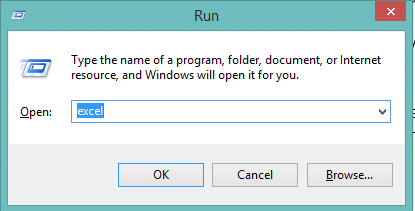
Step2: Customize Quick Access Toolbar
To customize Quick Access Toolbar on your MS Excel, first click to the dropdown arrow located near to QAT commands.
If you can’t find the dropdown, first go to Excel options then click on Customize tab which is located on the left side of Excel options dialog box.
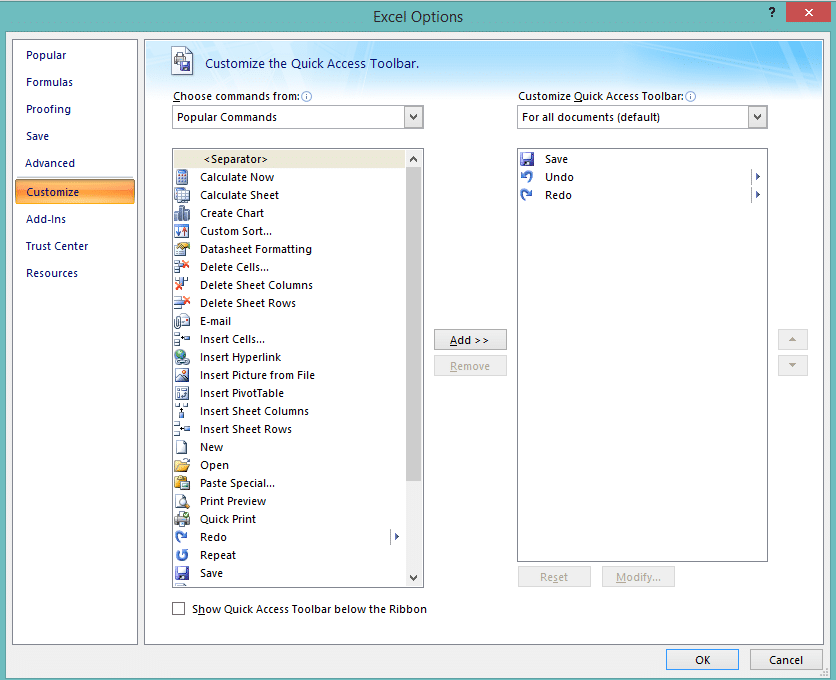
Step3: Find the web page preview command
Inside the Excel options dialog box, there are two boxes, one box allows you to choose a command and the second box allows you to add it in the quick access toolbar.
From the “choose commands from” dropdown list located on top of the first (left) box, selecting the “All Commands” will provide you all the available commands of MS Office.
You can find the web page preview command by selecting the “Commands Not in Ribbon” from the dropdown.
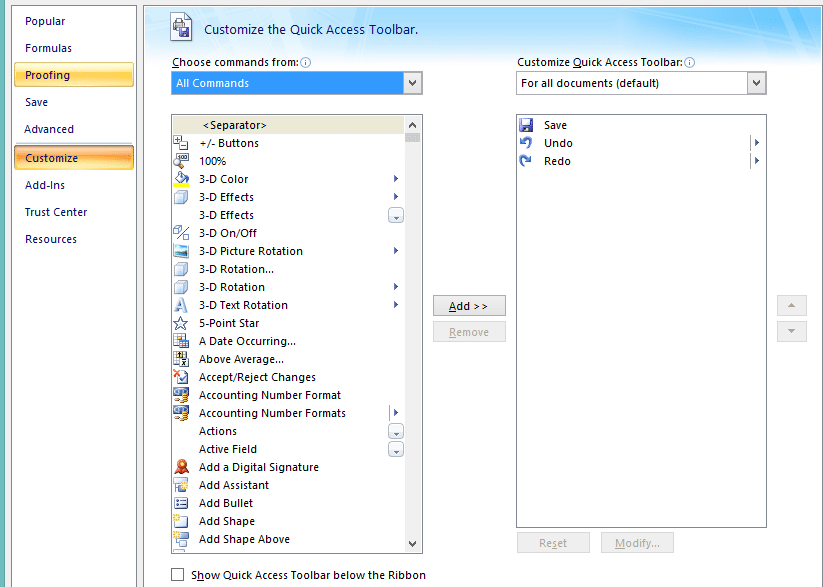
All the commands listed in the left box are sorted alphabetically in ascending order, so scroll down and find the “Web Page Preview”.
Step 4: Add the Web Page Preview command to Quick Access Toolbar
Now, the final step is to add the web page preview command to QAT. To do this, first click to the “Web Page Preview” command that is available on the left box.
Then, by clicking on the “Add >>” button that is located in the middle of two boxes will add your selected command to the QAT.
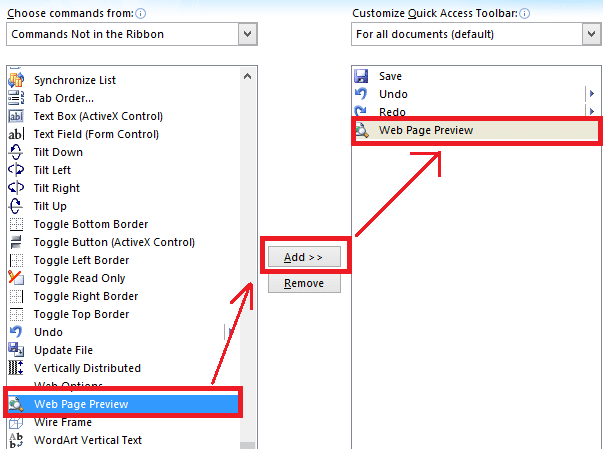
After adding command, press the “OK” button located in the bottom left corner of the customize Quick Access toolbar dialog box.
Now, you can find an option for web page preview in the quick access toolbar of your Workbook.
If you want to preview your Excel Workbook in the web page layout, clicking on the web page preview button available on QAT will open your Workbook file on the web browser.
In web page preview, you can also jump to additional worksheets as you jump in Normal view.
The gridlines will be turned off in the web page preview of your Excel Workbook.
For the proof, here is the snapshot of the web page preview of my Workbook.

Read Also: How to Create a New Custom List for AutoFill Series in Excel?